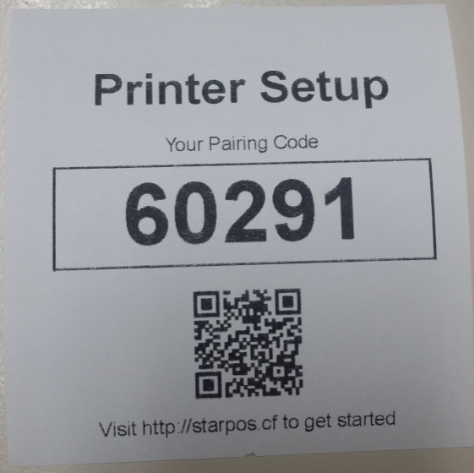Login to your computer or smartphone, make sure it is connected to the same network as the printer.
Then type the printer IP address into a web browser of your choice, you should see a screen similar to below:

Select the "Login" option from the menu. The default login details are:
Select the "CloudPRNT" option from the menu and set the following options:
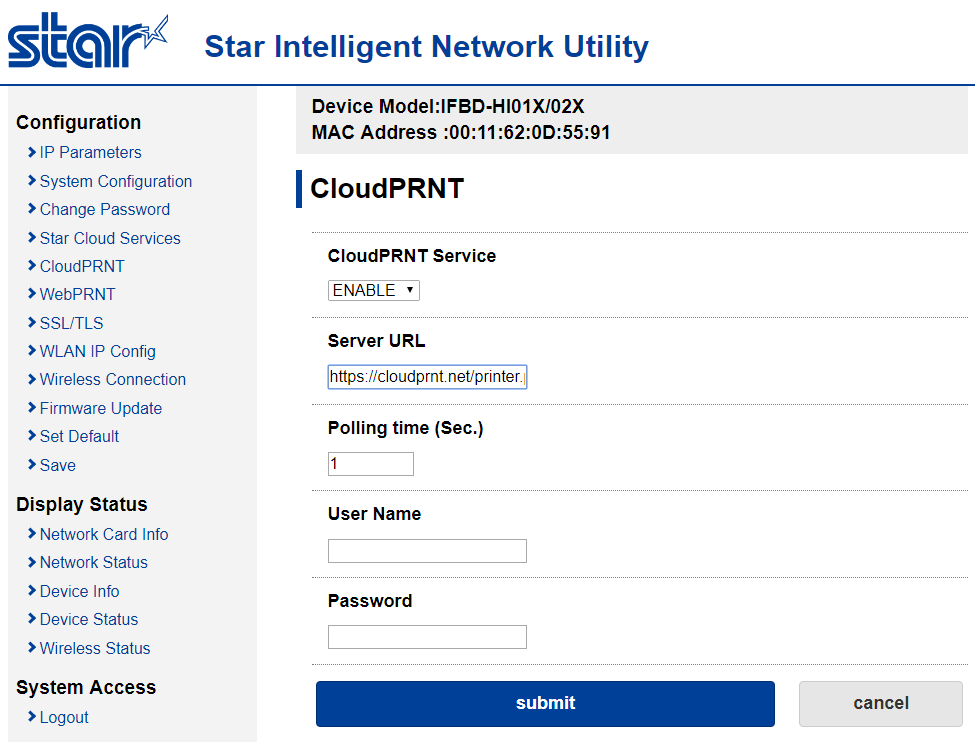
Press "submit" at the bottom of the screen to confirm the changes.
Select the "Save" menu from the navigation bar, then choose any one of the Save options and "execute" the changes, this will make the printer reboot.
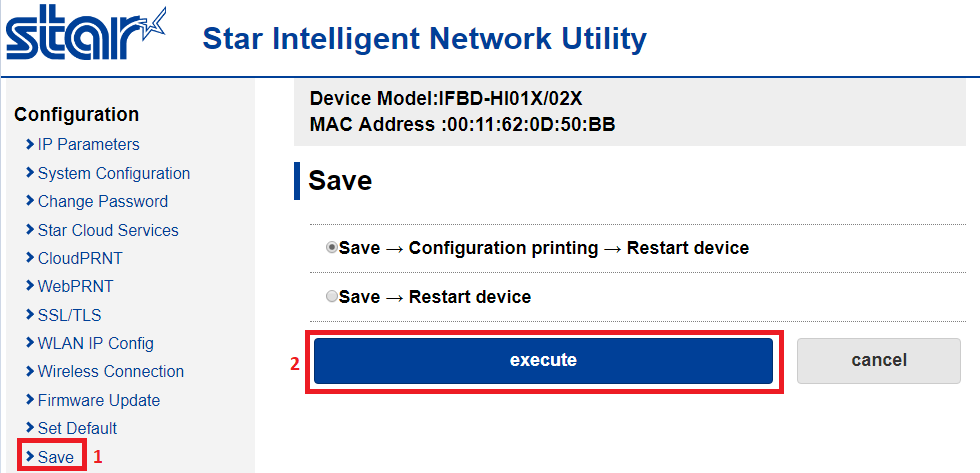
After the printer finishes rebooting, you will get a pairing receipt printed out with a unique pairing code, you can then use this to setup the printer with the demo.